Rental prices
RentProg has two types of booking price calculations, automatic(default) and manual. When creating a booking normally, automatic calculation is always enabled according to your settings. It is possible to disable automatic calculation and enter all the values yourself, but manual calculation should be used only in extreme cases when automatic calculation is not suitable. To do this, on the booking creation page there is a Manual calculation switch, when clicked, all the necessary input fields appear. Also, when editing reservations, it is possible to disable automatic calculation, this can be done in the reservation card - pencil icon (editing) - move the Calculate automatically switch to the off position.
Important!
Manual calculation should be used only in extreme cases when automatic calculation is not suitable. When calculating manually, you need to recalculate and fill in all the values yourself.
There are two types of prices in the RentProg system: basic and seasonal. There are also price periods that determine what price will be applied depending on the rental duration.
Basic prices are default prices that are applied in the absence of seasonal prices for the current rental period. Basic prices are required.
Seasonal prices are prices that are valid during the current rental period. They are needed so that seasonal prices are applied to bookings created in advance. Seasonal prices are optional, but they are much more convenient, especially if you have different demand throughout the year.
Price periods are periods of time depending on which prices are set based on the rental duration. They can be within 1-31 days, for example, 1-7, 8-16, 17-31, as well as the price if the maximum period is exceeded, for example, 31+.
Before creating prices
So that we can correctly create prices taking into account all the features of your pricing policy, you need to set your own periods and seasons. They are set in the company settings tab "Prices". By default, after registration, the following periods are created: 1-3, 4-7, 8-14, 15-31, 31+. You can set the ones you need by deleting unnecessary ones (minus button), editing existing ones (switching sliders) and adding new ones. After the change, you need to click the "Save" button.
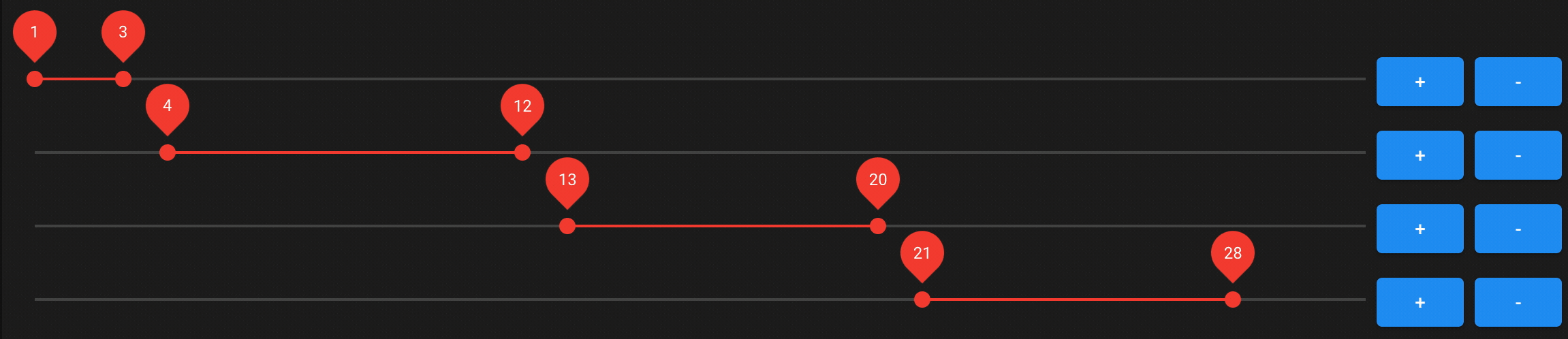
Next, if necessary, you need to set the seasons. By default, after registration, one season is created: January 1 - December 31. You can edit it (change the dates to the desired ones) or create new ones (the “plus” button). It is very important to understand that the season is limited by the year and you need to create seasons within one year, for example, December 20 - January 10 wrong!, these are two seasons: January 1 - January 10 and December 20 - December 31. You also need to carefully set the end of the season depending on the number of days in the month (28, 30, 31).
Once created, a selection of seasons will be available when creating prices. Now everything is ready to create prices, let's go to the car card in the Prices.
Creating prices
Prices are tied to a specific car, so we go to the desired car in the Prices.
First you need to create Basic prices without them the calculation will not work. To do this, click the blue Addbutton and a period will appear with fields for selecting the season and entering prices for each period. The number of fields depends on the number of specified periods.
The choice of season is carried out in the first field, we need to select Basic prices, then fill in the prices for each period. After filling out all the fields, a yellow Save prices button will appear, click it and repeat all the steps for each season.
Attention!
Deleting a price season entails deleting all associated prices. Removing seasonal prices affects the calculation of related bookings and when editing, the Basic prices will be applied. Removing Basic Prices will disrupt the calculations of all related bookings.
After saving the prices, you need to fill in the price per hour, deposit, daily mileage limit, price for excess mileage, customer age limit and driving experience limit.
Price per hour - price per hour of rental time that is not included in the main number of days. This is not a fine, a pre-agreed excess of time. For example, a reservation from 08/10/2023 10:00 to 08/15/2023 13:00, here we see that the rental is for five days and 3 additional hours. If the cost of additional time exceeds the cost of a day of rental, the cost of a day is added to the rental cost. Also, in the company settings there is a special setting Number of additional hours after which the cost of one day is added. Required parameter, without it it is impossible to activate the car.
Deposit - a security amount that the client leaves before starting the booking in case of any violations on his part. Usually returned to the client at the end of the tenancy, but some landlords leave the deposit for a while in case of hidden circumstances. For the delayed return of the deposit, RentProg has a separate functionality; more about it in a separate article. A required parameter, without it it is impossible to activate the car.
Daily mileage limit - limit the average daily mileage in kilometers. When the vehicle is accepted, the current mileage is entered into the system and the average daily mileage is calculated. If the value is greater than the saved value, then the customer's additional payment is calculated based on the price for the excess.
Price for exceeding the daily mileage - the price for exceeding the average daily mileage by 1 kilometer. When the vehicle is accepted, the current mileage is entered into the system and the average daily mileage is calculated. If the average mileage exceeds a certain value, then the excess is paid by the client based on the price for excess. If your rental does not have mileage restrictions, simply leave zero in the field.
Client age limit - limit on the client’s age in years. When creating a reservation, a warning will be displayed stating that the client’s age is less than that specified in the settings, and this parameter is also taken into account when automatically creating a reservation. Leave the field zero if this parameter is not relevant to you.
Driving experience limit - a limit on the client’s driving experience in years. When creating a reservation, a warning will be displayed stating that the client’s driving experience is less than that set in the settings, and this parameter is also taken into account when automatically creating a reservation. Leave the field zero if this parameter is not relevant to you.
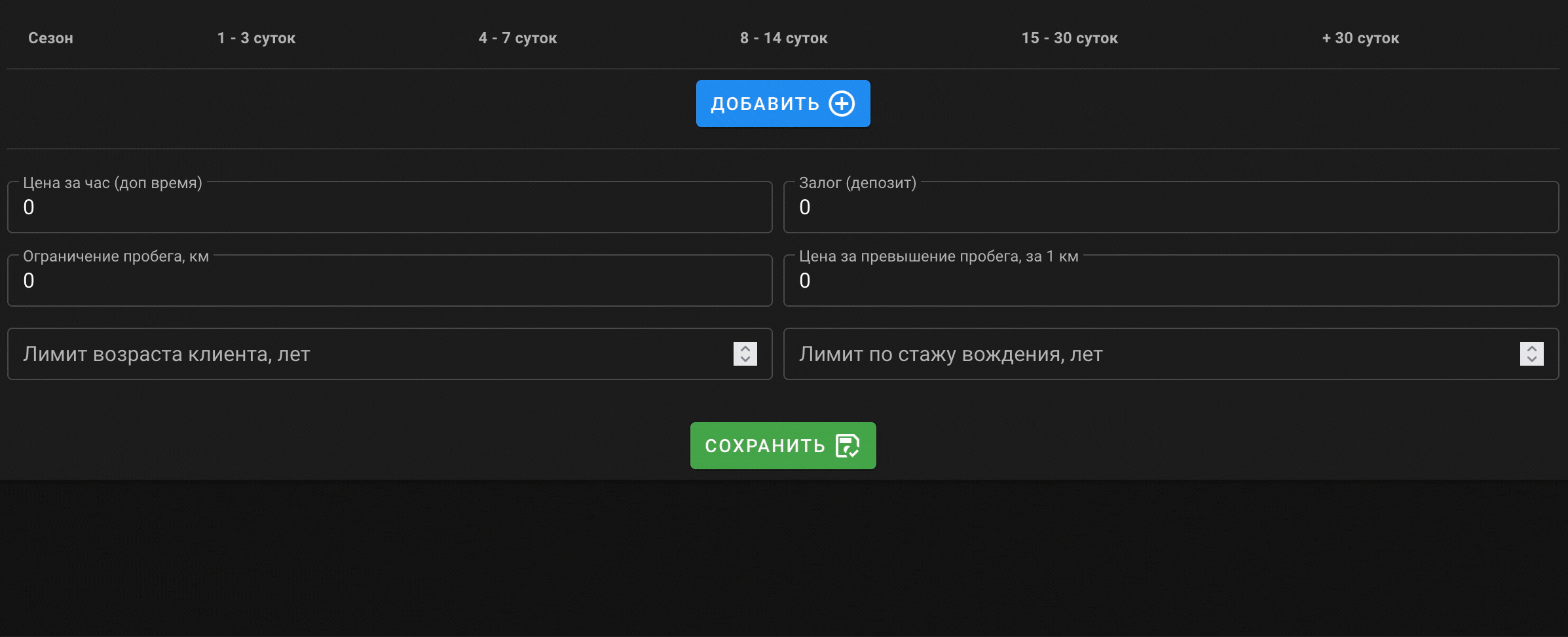
Price history
The RentProg system implements price history (versioning). This means that if the current prices change, a copy of the previous ones will be saved. This is necessary so that if the current prices change when editing a reservation that was created before editing, the prices do not change.
Price history can be viewed in the car card, Prices tab and next to the desired price there is an icon with three arrows next to the red basket.

If there were changes in prices after creating a booking, then when you go to the card for such a reservation, you will see a warning that the current prices differ from those that were at the time the reservation was created. Also in the warning there is an opportunity to refuse old prices and apply current ones. To do this, you need to click the "Apply current prices" button, but the warning will remain and you will have the opportunity to return the prices applied at the time of booking.